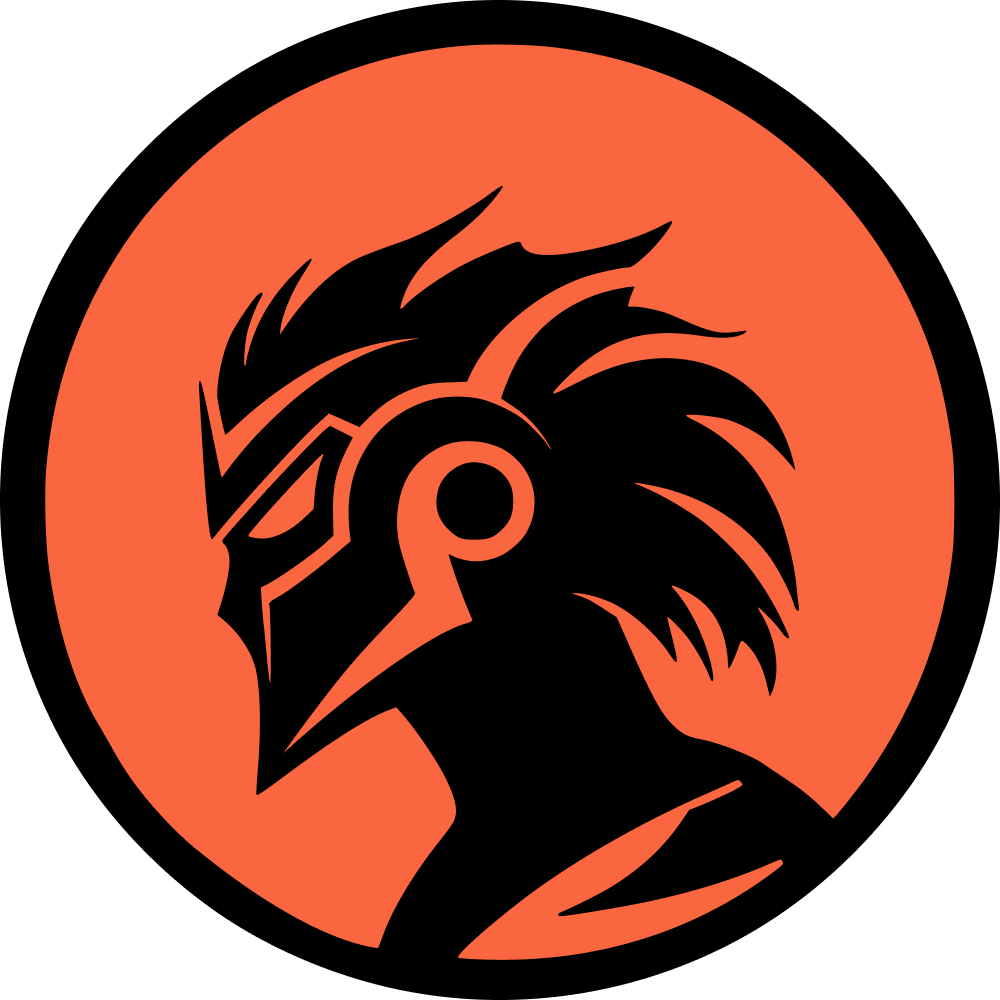Frames per second (FPS) is a crucial metric for gamers, indicating how smoothly a game runs. Higher FPS generally means a smoother gaming experience, which is particularly important in games like Dota 2.
How to Show FPS in Dota 2 - Settings
To monitor your FPS in Dota 2:
1. Open the Settings menu in-game by clicking the gear icon in the top-left corner;
2. Go to the Options tab;
3. In the Miscellaneous settings, enable the 'Display Network Information' option. This will display FPS, ping, and packet loss stats at the top right of your screen during gameplay.
Recommended FPS Settings in Dota 2
Dota 2 isn't very demanding in terms of system specs. A minimum of 60 FPS is sufficient for decent gameplay, provided you have stable ping. However, most players aim for around 90 FPS for a smoother experience.
Monitor your FPS throughout the game, especially during team fights, where FPS drops are common. A good PC should maintain FPS between 60-90 during peak activity.
What to Do if Your FPS is Too Low
If your FPS falls below the recommended 60 FPS, you can improve it by lowering graphical settings. In the Dota 2 Settings menu, go to the Video tab and set the graphics quality to Basic. This will improve FPS by reducing graphical demand.
For further optimization, try adjusting settings like Texture Quality to High, while keeping Effects Quality and Shadow Quality low. Check out guides for the best Dota 2 settings to improve performance and climb MMR.