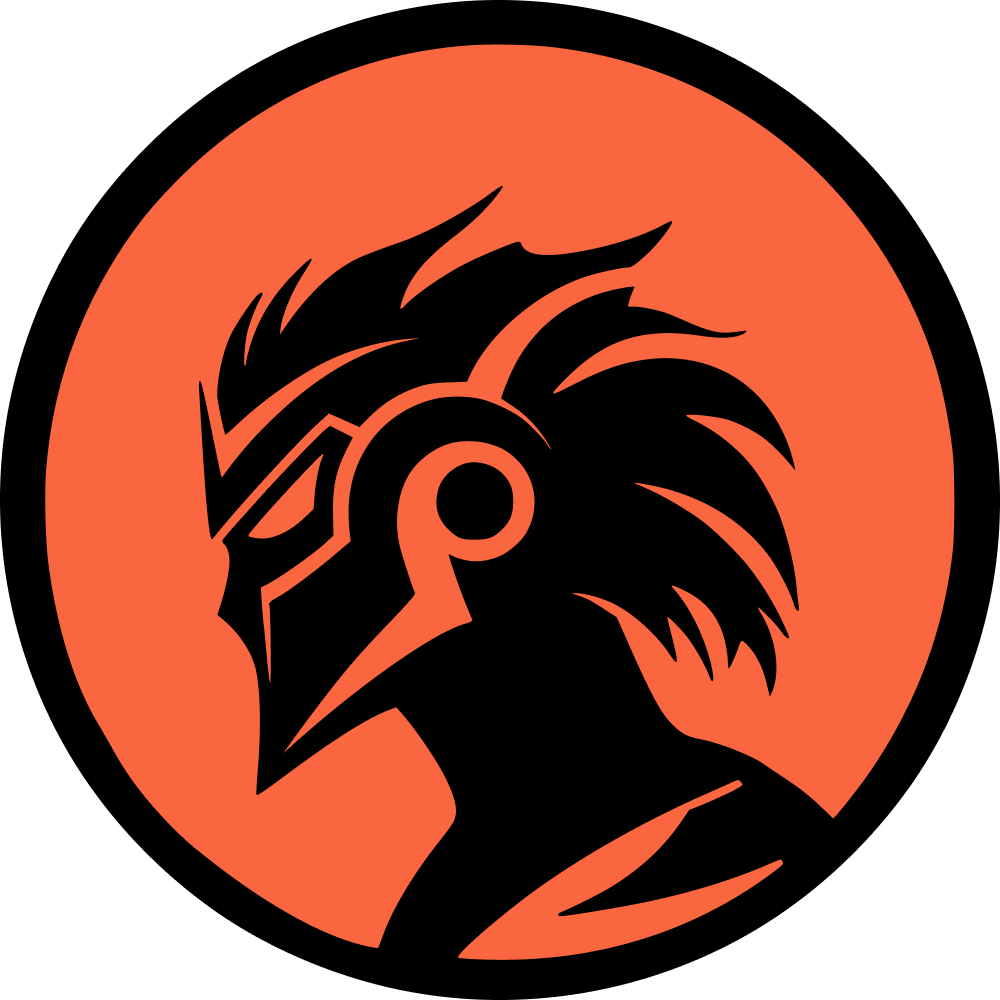Boosting FPS in Dota 2 is crucial for enhancing gameplay performance, as it allows for faster and smoother on-screen information. Valve’s MOBA title, one of the best and longest-running live-service games, requires players to stay alert during team fights and make quick decisions. FPS drops can hinder this by delaying reactions.
Fortunately, improving performance in Dota 2 isn't too difficult. The game has lower system requirements compared to many other modern titles, meaning that the necessary specs for high FPS are generally common, and tweaking settings for seamless movement and animations is straightforward. Here’s how to boost FPS and enhance performance in Dota 2:
Best Settings and Tips to Increase FPS in Dota 2
Dota 2 can be resource-intensive due to the vast amount of on-screen information, leading to bottlenecked performance on older systems. While most modern systems handle the game smoothly, lower-spec rigs or unnecessary settings can impair the player experience. Here are the optimal FPS settings and tips for boosting performance:
Graphics Settings
Video Tab Settings
- Resolution Advanced Settings: Choose your monitor’s appropriate display resolution and aspect ratio under Advanced Settings;
- Use Exclusive Fullscreen to increase FPS. Other options may involve more background action and cause stuttering;
- For dual-monitor setups, ensure you select the correct screen's settings;
- Options:
- Use Direct3D 11 (-dx11) for modern systems;
- Switch to Direct3D 9 (-dx9) if your system is older;
- Vulkan (-vulkan) can be beneficial, especially with AMD systems. Trial and error will help determine the best API for your setup.
Rendering Advanced Settings
- Enable only Compute Shaders to boost performance on DirectX 11 and Vulkan APIs. Other settings here have a significant impact on FPS and are minimally noticeable during gameplay.
Texture Quality
- Choose High. If performance doesn’t improve significantly, drop to Medium;
- Low settings can make details look muddled, increasing FPS but sacrificing visual fidelity.
Effects Quality
- Choose Medium. Opt for Low if performance gains are minimal.
Shadow Quality
- Choose Off. Shadows consume a lot of resources and can cause FPS drops.
Game Screen Render Quality
- Reduce to 80% if more performance boost is needed. Going lower can make the image blurry and details harder to see.
Additional Tips to Boost FPS
- Disable unnecessary background processes via Task Manager, such as Spotify, Google Chrome, Battle.net, etc;
- In Steam Library > Dota 2 > Properties, add -high under Launch Options to launch the game at high priority, ensuring it gets more system resources;
- For laptop players, ensure the device is plugged in and set to Maximum Performance mode to avoid FPS issues caused by reduced CPU and GPU power;
- Update your drivers regularly to patch system bugs and enhance performance in Dota 2 and other applications;
- Disable overlays like Discord and Xbox Game Bar, as they can draw power away from the game and cause screen stutters;
- In-game, go to Settings > Options > Advanced Options > Miscellaneous and enable Display Network Information. This will show your FPS, ping, and other important information in the top-right corner, helping diagnose issues.
By following these settings and tips, you can significantly improve FPS and overall performance in Dota 2, ensuring a smoother and more responsive gameplay experience.