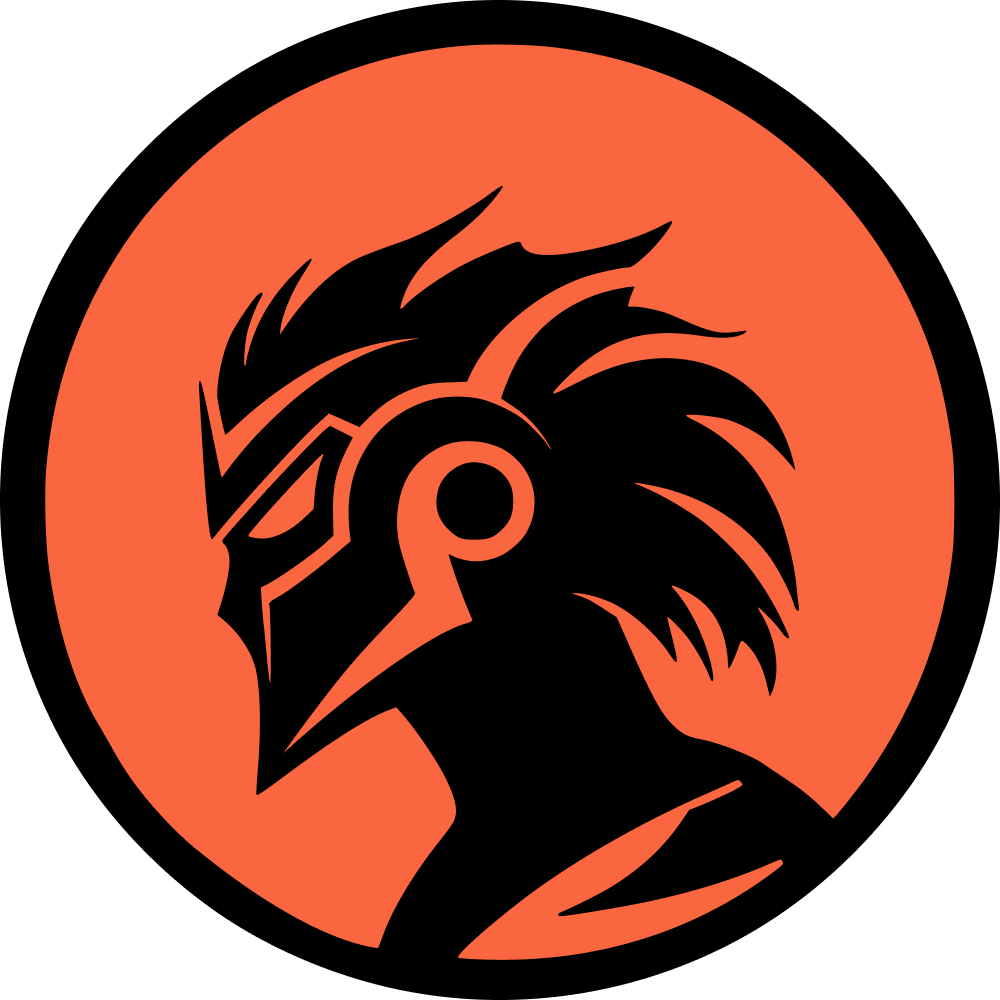One of the most useful game settings in Dota 2, Display Network Information, is turned off by default. As a result, players can't see their ping and FPS during a match.
In a competitive online game like Dota 2, it's crucial to have a stable and fast internet connection and high FPS to avoid being at a disadvantage during engagements. Before you start tweaking your internet connection or upgrading your PC, you should turn on the ping and FPS display in Dota 2.
Fortunately, it's very easy to enable this setting. Follow the steps below to turn on the ping and FPS display in Dota 2.
How to Turn On Display Network Information in Dota 2
To turn on the ping and FPS display, follow these exact steps:
1. Launch Dota 2;
2. Click the cogwheel icon in the top-left corner of your screen to access Dota 2's settings;
3. Navigate to "Options" and then click "To Advanced Options" at the bottom of your screen;
4. Tick the "Display Network Information" box.
In case you're having difficulties, watch the tutorial below:
After completing these steps, you'll start to see your ping, packet loss, and FPS while playing Dota 2.
What Are Ping and FPS, and Why Do These Numbers Matter?
Ping represents the speed of your internet connection to the gaming server. When the game indicates you have high ping (higher than approximately 40ms), it means that your computer takes longer to communicate with the server and vice versa. Consequently, the game will take longer to register your actions, meaning an enemy can kill you before the server registers your actions.
FPS (Frames Per Second) is a measure of how many images (frames) your computer can display per second. Higher FPS means smoother gameplay, which is crucial for reacting quickly and accurately during the game.
Enabling the Display Network Information setting helps you monitor these critical metrics, allowing you to make necessary adjustments to your internet connection or hardware for optimal gameplay.