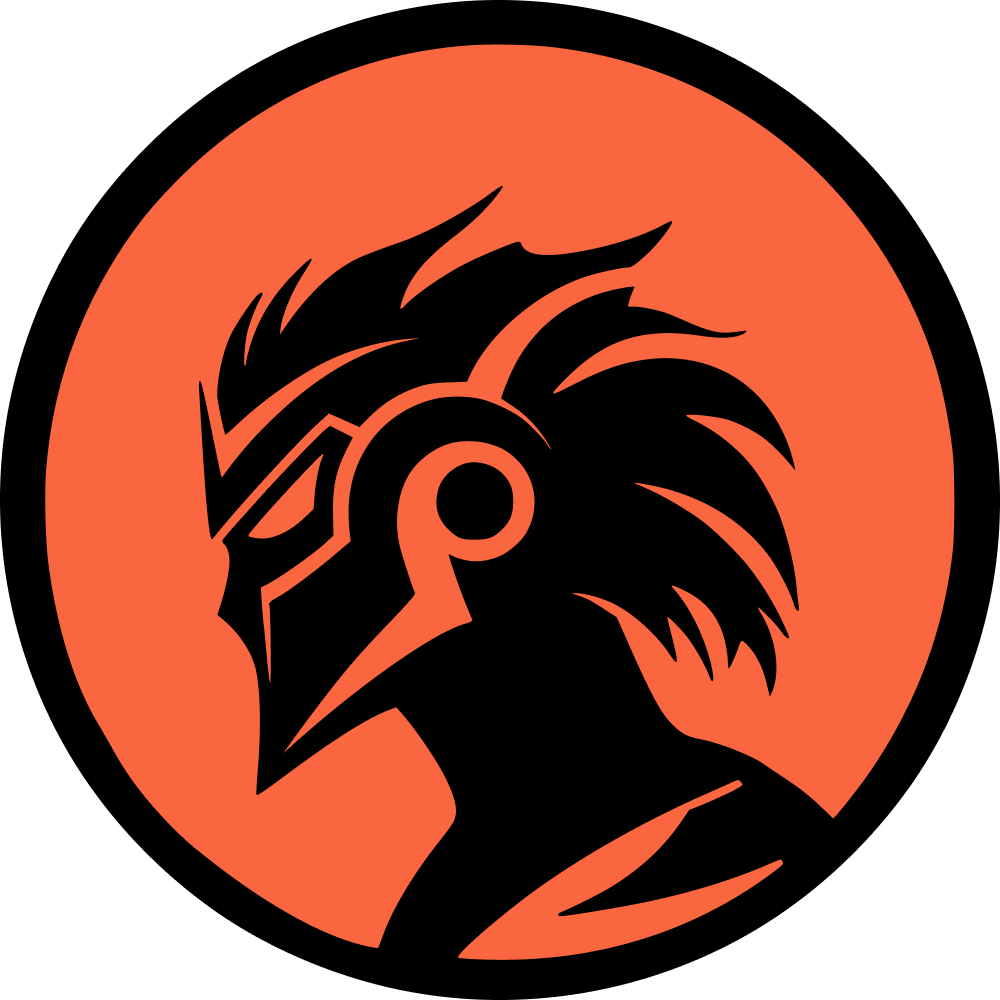Dota 2 is ready-to-play right after you install it via Steam. While most players might not need to access the Dota 2 console for advanced features, here are several useful Dota 2 console commands you might find handy.
How To Open Dota 2 Console Commands
To access the Dota 2 console commands, you need to enable the console outside of the in-game client. In Steam, right-click on Dota 2 in your library, select Properties, and then click on ‘Set Launch Options’.
A pop-up box will appear with a text field for your Dota 2 console command. To enable the Dota 2 console, type ‘-console’ without the single quotes.
Next, open Dota 2, go to Settings > Hotkeys, and you will see an option for ‘Console.’ By default, the hotkey to open the Dota 2 console in-game is a backslash, but you can change it to any key you prefer. You can also use these commands in Dota Labs.
Top Dota 2 Console Commands
Type the Dota 2 console commands into the console to activate them. Note that the commands do not require single quotes around them.
Hide Minimap
- dota_no_minimap 1: This command hides the minimap, which can sometimes obstruct your field of view during gameplay.
Dichromatic Minimap
- dota_minimap_simple_colors 1: If the minimap has too many colors to keep track of, this command changes enemy and ally icons to two basic colors (green for allies and red for enemies) to improve visibility.
Colorblind Mode
- dota_hud_colorblind 1: This command enables colorblind mode for players who need it.
Make Hero Icons More Visible on Minimap
- dota_minimap_hero_size 1000: This increases the size of hero icons on the minimap. The default is 600, so increasing it to 1000 or more can improve visibility.
Reconnect Match
- retry: If your client crashes or freezes, this command instantly reconnects you to the last server you were playing on, saving precious seconds before the 5-minute abandon timer ends.
Show FPS Counter
- cl_showfps: This command displays the FPS counter, useful for diagnosing laggy gameplay, which could be due to network issues or a drop in your computer’s FPS.
Show All Player Pings
- ping: This command shows the ping of all players in the console. It’s useful when a player is not moving or suddenly AFK, indicating they might have a connection issue.
Dota 2 Cheat Console Commands
These cheat console commands only work in bot or lobby matches. Enter them in the chat box instead of the console. They’re handy for spawning specific heroes or leveling up quickly to test certain Dota 2 mechanics.
Level Up Your Hero
- -lvlup x: Increases your hero’s level by x.
Level Up Bots
- -levelbots x: Increases bot heroes’ levels by x.
Give Gold
- -gold x: Gives your hero x amount of gold, capped at 99999. You can also use a negative amount to deduct gold.
Give Items
- -item [name]: Gives your hero the specified item. Alternatively, you can buy items with your infinite gold from the previous command.
Give Bot Heroes Items
- -givebots [name]: Gives the specified item to bot heroes. This is useful for simulating a 1v1 hero match-up to see which late-game Dota 2 carry is stronger.
Refresh Heroes
- -refresh: Restores the health, mana, and cooldowns of all heroes on the map.
These top Dota 2 console commands are flexible and handy in various situations. Be sure to make good use of them during your Dota 2 matches.